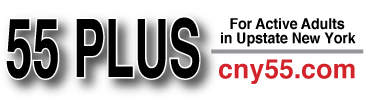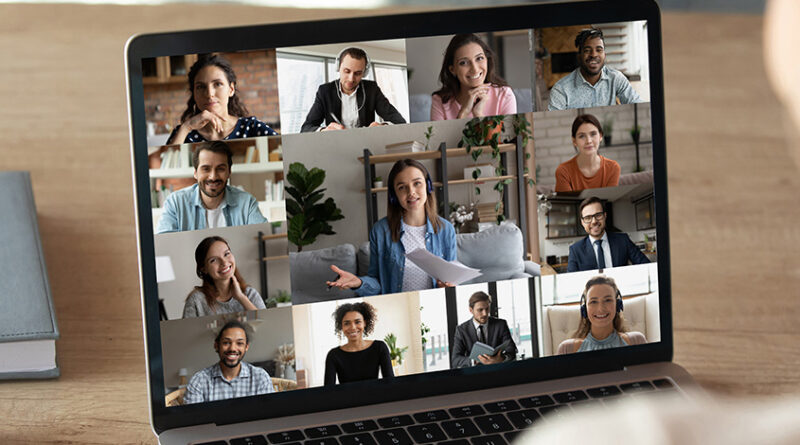So, You Were Invited to a Zoom Meeting…
By Deborah Jeanne Sergeant
Zoom 101: here’s what you need to know
What began as a business meeting tool that boomed during the pandemic to keep workers connected has morphed into a means for families to easily chat online and for personal enrichment classes, even in post-COVID-19 life.
Similar technology has enabled people to experience telehealth and enrichment as well.
“We’re starting to incorporate using Zoom,” said Elizabeth A. O’Hara, program director at PEACE, Inc. in Syracuse. “A lot of people are keeping in touch with family members or even myself. We did a few Zoom group meetings earlier in the pandemic.”
Other organizations have “discovered” Zoom for connecting with retiree members, such as Oasis.
“We have a very large attendance on Zoom these days for enrichment classes and fitness classes,” said Sandy Roberts, assistant to the director at Upstate Oasis. “We’ve helped them over the phone mostly to learn how to Zoom.”
To use Zoom, you need to download the free Zoom app to the device you plan to use. The device must have a camera, microphone and speakers or a headset jack and a headset with microphone and sound capabilities.
All of these must be turned on when you are ready to use Zoom.
Even if you are not the host of the meeting and someone sent you a link to join a Zoom meeting, you must have downloaded Zoom and possess the necessary speaker, microphone and screen before joining a meeting. You must also have a high-speed internet connection.
It helps to practice with one patient friend or relative before joining a big, all-hands-on-deck family session or a group class.
Ask someone experienced in Zoom to invite you to a meeting where you are in the same room physically so you can ask questions and practice the controls with help. Or contact your local library and ask about technology lessons available.
If someone has invited you to a Zoom meeting, you will receive a link. Don’t delete that text or email containing the link.
“People lose their links,” Roberts said. “If they’re taking a class that’s multiple sessions, they need to save the link.”
After you click on the invitation link [which your friend may send in a text or email, for example], you must click or tap on icons in the lower left corner of the screen to turn on your audio and video capability. Then you must wait for your friend to allow you to enter the meeting from the “waiting room.”
Once you’re in, you should be able to both see and hear each other in real time. If the other person is too quiet, simply adjust the volume as you normally would for that device—an obvious solution that many people overlook.
This becomes especially problematic with many users on at the same time.
Roberts said that many people do not pay attention to how their name is displayed in the participant box while joining a large group. Many are logged on as “Dad’s iPad.” To change the name, go to “Participants,” find yourself and tap or hover on the name to get the option to rename your device.
Roberts added that it does help to initially glance at one’s image to ensure the lighting and camera angle are good so that backlighting does not overwhelm the camera or that the other participants are not looking up one’s nose. Avoid using the screen as a mirror for grooming, as the other participants can see you, too.
“We ask people to mute themselves,” Roberts said.
Also pay attention to what is going on behind you within the camera’s range. Unless you know how to blur the background or use a virtual background, the others participating in the Zoom meeting will see well past your shoulders.
If you run into problems, check the Zoom Help Center on their website, www.zoom.com